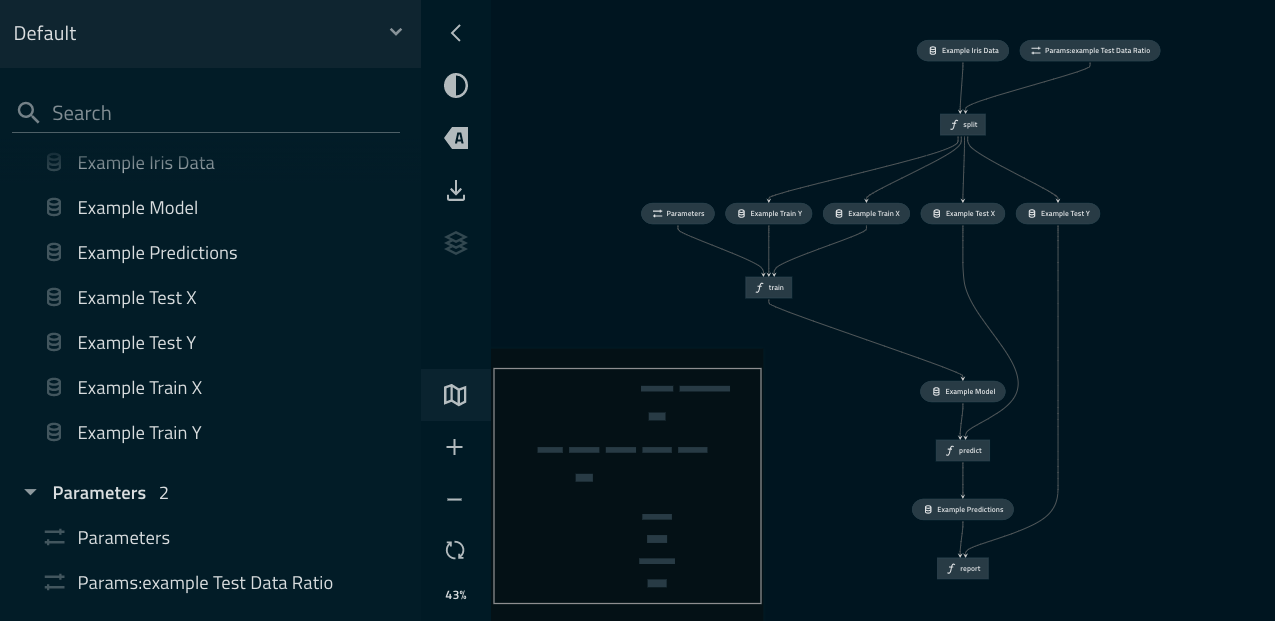Use Kedro with IPython and Jupyter Notebooks/Lab¶
This section follows the Iris dataset example and demonstrates how to use Kedro with IPython and Jupyter Notebooks / Lab. We also recommend a video that explains the transition from the use of vanilla Jupyter Notebooks to using Kedro, from Data Engineer One.
Why use a Notebook?¶
There are reasons why you may want to use a Notebook, although in general, the principles behind Kedro would discourage their use because they have some drawbacks when they are used to create production or reproducible code. However, there are occasions when you’d want to put some code into a Notebook, for example:
To conduct exploratory data analysis
For experimentation as you create new Python functions (nodes)
As a tool for reporting and presentations
Kedro and IPython¶
You may want to use a Python kernel inside a Jupyter notebook (formerly known as IPython) to experiment with your Kedro code.
To start a standalone IPython session, run the following command in the root directory of your Kedro project:
kedro ipython
This opens an iPython session in your shell, which you can terminate, when you have finished, by typing:
exit()
Load DataCatalog in IPython¶
To test the IPython session, load the Iris test example data inside the IPython console as follows:
catalog.load("example_iris_data").head()
You should see the following in your shell:
kedro.io.data_catalog - INFO - Loading data from `example_iris_data` (CSVDataSet)...
sepal_length sepal_width petal_length petal_width species
0 5.1 3.5 1.4 0.2 setosa
1 4.9 3.0 1.4 0.2 setosa
2 4.7 3.2 1.3 0.2 setosa
3 4.6 3.1 1.5 0.2 setosa
4 5.0 3.6 1.4 0.2 setosa
Dataset versioning¶
If you enable versioning, you can load a particular version of a dataset. Given a catalog entry:
example_train_x:
type: pandas.CSVDataSet
filepath: data/02_intermediate/example_train_x.csv
versioned: true
and having run your pipeline at least once, you may specify which version to load:
catalog.load("example_train_x", version="2019-12-13T15.08.09.255Z")
Kedro and Jupyter¶
You may want to use Jupyter notebooks to experiment with your code as you develop new nodes for a pipeline, although you can write them as regular Python functions without a notebook. To use Kedro’s Jupyter session:
kedro jupyter notebook
This starts a Jupyter server and opens a window in your default browser.
Note
If you want Jupyter to listen to a different port number, then run kedro jupyter notebook --port <port>.
Navigate to the notebooks folder of your Kedro project and create a new notebook.
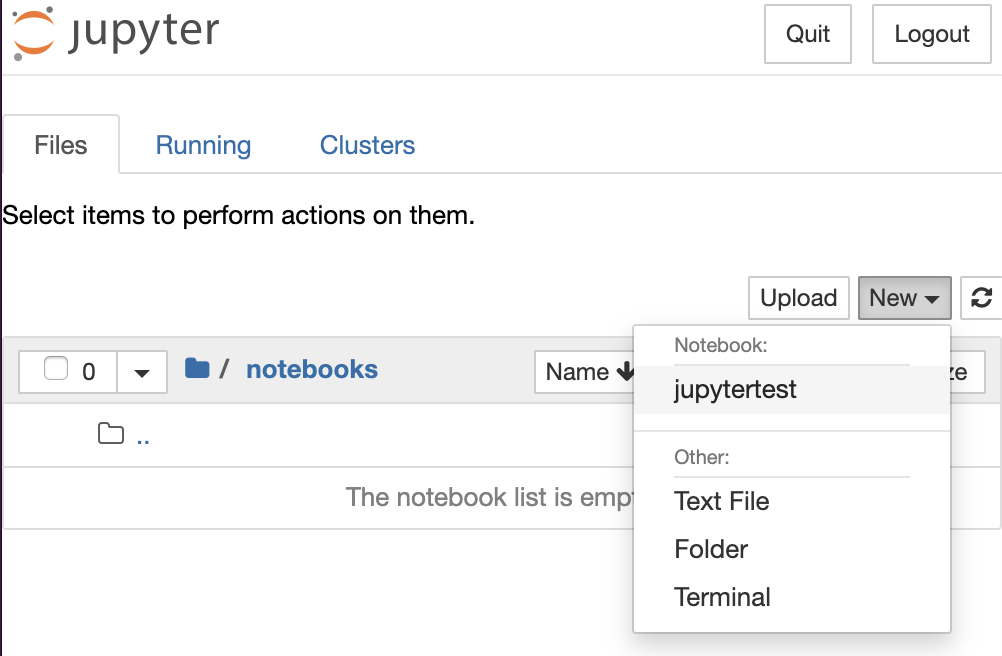
Note
The only kernel available by default has a name of the current project. If you need to access all available kernels, add --all-kernels to the command above.
Every time you start or restart a Jupyter or IPython session in the CLI using a kedro command, a startup script in .ipython/profile_default/startup/00-kedro-init.py is executed. It adds the following variables in scope:
catalog(DataCatalog) - Data catalog instance that contains all defined datasets; this is a shortcut forcontext.catalog, but it’s only created at startup time, whereascontext.catalogis rebuilt everytime.context(KedroContext) - Kedro project context that provides access to Kedro’s library components.session(KedroSession) - Kedro session that orchestrates the runstartup_error(Exception) - An error that was raised during the execution of the startup script orNoneif no errors occurred
How to use context¶
The context variable allows you to interact with Kedro library components from within the Kedro Jupyter notebook.

With context, you can access the following variables and methods:
context.project_path(Path) - Root directory of the projectcontext.project_name(str) - Project folder namecontext.catalog(DataCatalog) - An instance of DataCatalogcontext.config_loader(ConfigLoader) - An instance of ConfigLoadercontext.pipeline(Pipeline) - The__default__pipeline
Run the pipeline¶
If you wish to run the whole main pipeline within a notebook cell, you can do so by running:
session.run()
The command runs the nodes from your default project pipeline in a sequential manner.
To parameterise your pipeline run, refer to a later section on this page on run parameters which lists all available options.
Parameters¶
The context object exposes the params property, which allows you to access all project parameters:
parameters = context.params # type: Dict
parameters["example_test_data_ratio"]
# returns the value of 'example_test_data_ratio' key from 'conf/base/parameters.yml'
Note
You need to reload Kedro variables by calling %reload_kedro and re-run the code snippet above if you change the contents of parameters.yml.
Load/Save DataCatalog in Jupyter¶
You can load a dataset defined in your conf/base/catalog.yml:
df = catalog.load("example_iris_data")
df.head()
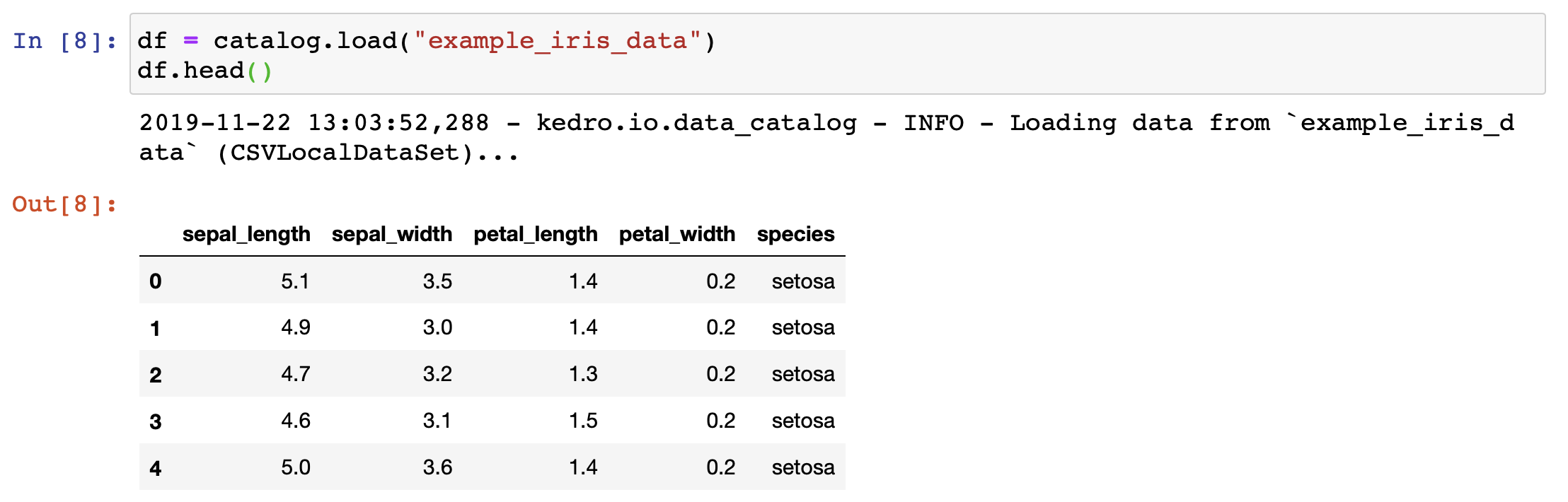
The save operation in the example below is analogous to the load.
Put the following dataset entry in conf/base/catalog.yml:
my_dataset:
type: pandas.JSONDataSet
filepath: data/01_raw/my_dataset.json
Next, you need to reload Kedro variables by calling %reload_kedro line magic in your Jupyter notebook.
Finally, you can save the data by executing the following command:
my_dict = {"key1": "some_value", "key2": None}
catalog.save("my_dataset", my_dict)
Additional parameters for session.run()¶
You can also specify the following optional arguments for session.run():
Argument name |
Accepted types |
Description |
|---|---|---|
tags |
Iterable[str] |
Construct the pipeline using only nodes which have this tag attached. A node is included in the resulting pipeline if it contains any of those tags |
runner |
AbstractRunner |
An instance of Kedro [AbstractRunner](/kedro.runner.AbstractRunner); can be an instance of a [ParallelRunner](/kedro.runner.ParallelRunner) |
node_names |
Iterable[str] |
Run only nodes with specified names |
from_nodes |
Iterable[str] |
A list of node names which should be used as a starting point |
to_nodes |
Iterable[str] |
A list of node names which should be used as an end point |
from_inputs |
Iterable[str] |
A list of dataset names which should be used as a starting point |
to_outputs |
Iterable[str] |
A list of dataset names which should be used as an end point |
to_outputs |
Iterable[str] |
A list of dataset names which should be used as an end point |
load_versions |
Dict[str, str] |
A mapping of a dataset name to a specific dataset version (timestamp) for loading - this applies to the versioned datasets only |
pipeline_name |
str |
Name of the modular pipeline to run - must be one of those returned by register_pipelines function from src/<package_name>/pipeline_registry.py |
This list of options is fully compatible with the list of CLI options for the kedro run command. In fact, kedro run is calling session.run() behind the scenes.
Global variables¶
Add customised global variables to .ipython/profile_default/startup/00-kedro-init.py. For example, if you want to add a global variable for parameters from parameters.yml, update reload_kedro() as follows:
@register_line_magic
def reload_kedro(project_path, line=None):
"""Line magic which reloads all Kedro default variables."""
# ...
global parameters
try:
# ...
session = KedroSession.create("<your-kedro-project-package-name>", project_path)
_activate_session(session)
context = session.load_context()
parameters = context.params
# ...
logging.info(
"Defined global variable `context`, `session`, `catalog` and `parameters`"
)
except:
pass
Convert functions from Jupyter Notebooks into Kedro nodes¶
Built into the Kedro Jupyter workflow is the ability to convert multiple functions defined in the Jupyter notebook(s) into Kedro nodes. You need a single CLI command.
Here is how it works:
Start a Jupyter notebook session:
kedro jupyter notebookCreate a new notebook and paste the following code into the first cell:
def some_action():
print("This function came from `notebooks/my_notebook.ipynb`")
Enable tags toolbar:
Viewmenu ->Cell Toolbar->Tags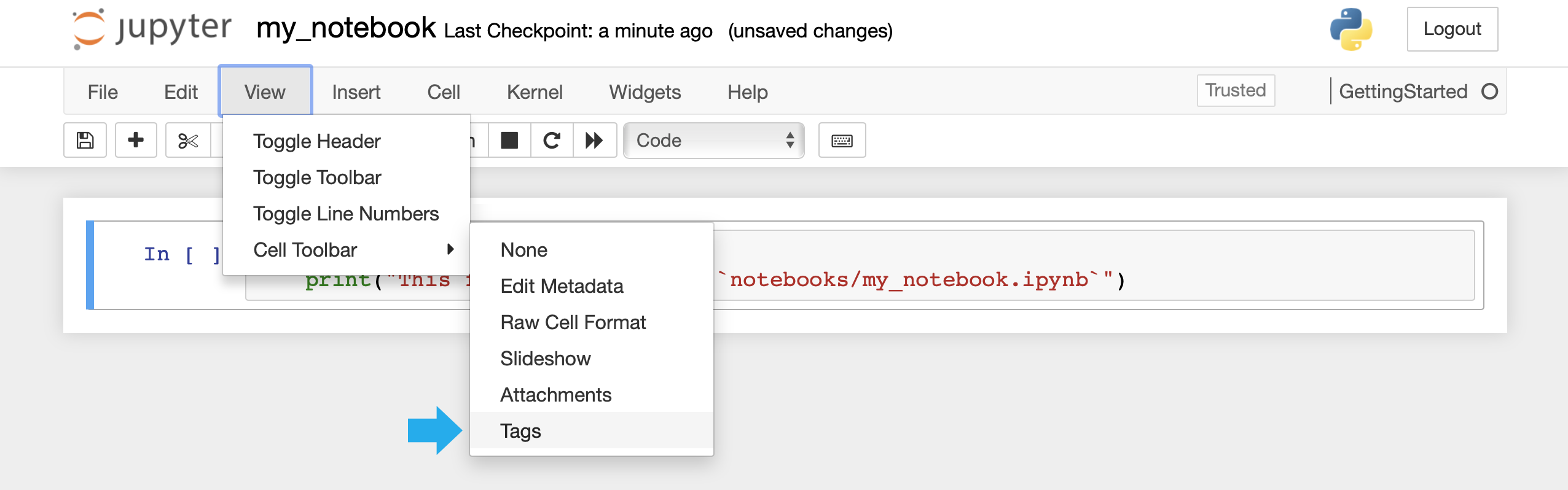
Add the
nodetag to the cell containing your function
Tip
The notebook can contain multiple functions tagged as node, each of them will be exported into the resulting Python file
Save your Jupyter notebook to
notebooks/my_notebook.ipynbRun
kedro jupyter convert notebooks/my_notebook.ipynbfrom the terminal to create a Python filesrc/<package_name>/nodes/my_notebook.pycontainingsome_actionfunction definition
Tip
You can also convert all your notebooks at once by calling kedro jupyter convert --all.
The
some_actionfunction can now be used in your Kedro pipelines
IPython extension¶
Kedro also has an IPython extension (kedro.extras.extensions.ipython) that allows you to start an ipython shell directly and then initialize context, catalog, and session variables. This can be used as a replacement for <your_project>.ipython/profile_default/startup/00-kedro-init.py.
When you start an ipython shell in a project root then you only need to load the extension to get the variables.
cd <your-project-root>
ipython
In [1]: %load_ext kedro.extras.extensions.ipython
When you start an ipython shell outside a project root and load the extension the variables won’t be loaded.
Run %reload_kedro <path_to_project_root> to get the variables, or %init_kedro <path_to_project_root> to set the project path for subsequent calls and then call simply %reload_kedro after that without having to specify the path.
In [1]: %load_ext kedro.extras.extensions.ipython
In [2]: %reload_kedro <path_to_project_root>
or
In [1]: %load_ext kedro.extras.extensions.ipython
In [2]: %init_kedro <path_to_project_root>
In [3]: %reload_kedro
Note
Note that if you want to pass an argument to reload_kedro line magic function, you should call it like a normal Python function (e.g reload_kedro(path, env=env, extra_params=extra_params) rather than using %reload_kedro in a notebook cell (e.g. %reload_kedro(path, extra_params=extra_params) wouldn’t work). You might have to call %automagic False beforehand to make this work.
To configure the extension to be loaded automatically every time when you open an IPython shell, do the following:
Run
ipython profile createto create the config file~/.ipython/profile_default/ipython_config.pyif it doesn’t existEdit
~/.ipython/profile_default/ipython_config.py:uncomment the extensions
add Kedro extension to the list as follows:
c.InteractiveShellApp.extensions = ["kedro.extras.extensions.ipython"]
IPython loader¶
The script tools/ipython/ipython_loader.py helps to locate IPython startup directory and run all Python scripts in it when working with Jupyter notebooks and IPython sessions. It should work identically not just within a Kedro project, but also with any project that contains IPython startup scripts.
The script automatically locates the .ipython/profile_default/startup directory by starting from the current working directory and going up the directory tree. If the directory is found, all Python scripts in it are executed.
Note
This script will only run startup scripts from the first encountered .ipython/profile_default/startup directory. All consecutive .ipython directories higher up in the directory tree will be disregarded.
Installation¶
To install this script simply download it into your default IPython config directory:
mkdir -p ~/.ipython/profile_default/startup
wget -O ~/.ipython/profile_default/startup/ipython_loader.py https://raw.githubusercontent.com/kedro-org/kedro/main/tools/ipython/ipython_loader.py
Prerequisites¶
For this script to work, the following conditions must be met:
Your project must contain the
.ipython/profile_default/startupfolder in its root directory.The Jupyter notebook should be saved inside the project root directory or within any nested subfolder of the project directory.
An IPython interactive session should be started with the working directory pointing to the project root directory or any nested subdirectory.
For example, given the following project structure:
new-kedro-project/
├── .ipython
│ └── profile_default
│ └── startup
│ └── 00-kedro-init.py
├── conf/
├── data/
├── docs/
├── logs/
├── notebooks
│ └── subdir1
│ └── subdir2
└── src/
If your Notebook.ipynb is placed anywhere in the following, .ipython/profile_default/startup/00-kedro-init.py will automatically be executed on every notebook startup:
new-kedro-project/notebooks/new-kedro-project/notebooks/subdir1/new-kedro-project/notebooks/subdir1/subdir2/or even
new-kedro-project/(although this is strongly discouraged).
Note
Given the example structure above, this script will not load your IPython startup scripts if the notebook is saved anywhere outside new-kedro-project directory.
Troubleshooting and FAQs¶
How can I stop my notebook terminating?¶
If you close the notebook and its kernel is idle, it will be automatically terminated by the Jupyter server after 30 seconds of inactivity. However, if the notebook kernel is busy, it won’t be automatically terminated by the server.
You can change the timeout by passing --idle-timeout=<integer> option to kedro jupyter notebook or kedro jupyter lab call. If you set --idle-timeout=0, this will disable automatic termination of idle notebook kernels.
Why can’t I run kedro jupyter notebook?¶
In certain cases, you may not be able to run kedro jupyter notebook, which means that you have to work in a standard Jupyter session. This may be because you don’t have a CLI access to the machine where the Jupyter server is running or you’ve opened a Jupyter notebook by running jupyter notebook from the terminal. In that case, you can create a context variable yourself by running the following block of code at the top of your notebook:
from pathlib import Path
from kedro.framework.session import KedroSession
from kedro.framework.startup import bootstrap_project
from kedro.framework.session.session import _activate_session
current_dir = Path.cwd() # this points to 'notebooks/' folder
project_path = current_dir.parent # point back to the root of the project
bootstrap_project(project_path)
session = KedroSession.create("<your-kedro-project-package-name>", project_path)
_activate_session(session)
context = session.load_context()
How can I reload the session, context, catalog and startup_error variables?¶
To reload these variables at any point (e.g., if you update catalog.yml), use the line magic %reload_kedro. This magic can also be used to see the error message if any of the variables above are undefined.

Note that if you want to pass an argument to reload_kedro line magic function, you should call it like a normal Python function (e.g reload_kedro(extra_params=extra_params) rather than using %reload_kedro in a notebook cell (e.g. %reload_kedro(extra_params=extra_params) wouldn’t work).
If the KEDRO_ENV environment variable is specified, the startup script loads that environment, otherwise it defaults to local. Instructions for setting the environment variable can be found in the Kedro configuration documentation.
Kedro-Viz and Jupyter¶
If you have Kedro-Viz installed then you can display an interactive visualisation of your pipeline directly in your notebook using the line magic %run_viz. You should see a visualisation like the following: